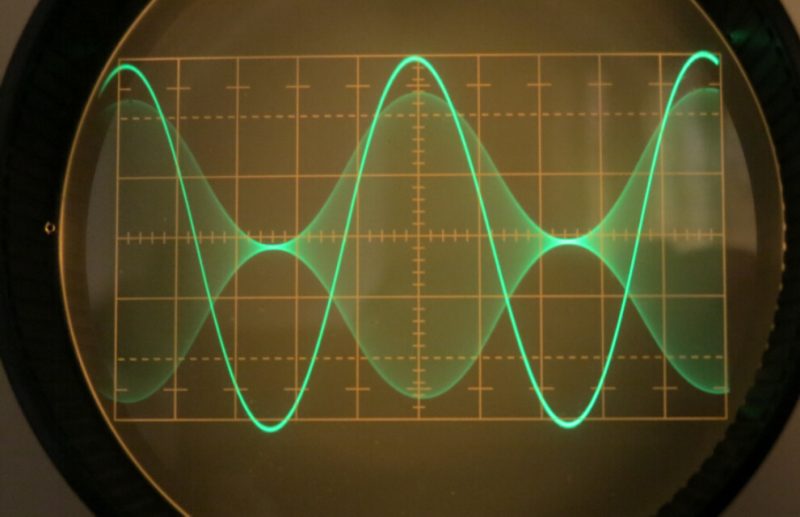How to Stop Buffering When Using Streaming Services
The growing number of paid and Free to Air streaming service such as Netflix, Binge, Disney+, Shudder, Ten Play, and ABC iView (just to name a few) have bought more entertainment options to Australians than ever before. However, as streaming has become the new way to enjoy our favourite TV and movies, it has bought with it a common household problem: buffering.
Buffering refers to the process of pre-downloading chunks of data ahead of video playback while streaming to ensure you have a smooth viewing experience. When watching a Youtube video, you can actually see the buffer – this is the little grey bar that loads ahead of the red bar (which indicates playtime). If the data is not available before the video has reached a certain point this is commonly referred to as ‘buffering’. The video will then have to wait for the data to load before it can be played, resulting in that all too familiar intermittent stopping and starting.
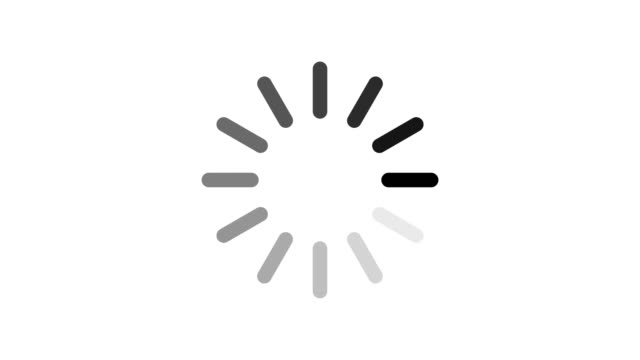
If you’re sick of pausing your video and waiting 30 minutes for the buffer to load only for your video to stop and start again, then this article is for you. To help you better enjoy your streaming experience we’ve put together a list of common issues related to buffering and how to fix them:
Issues With the Performance of Your Wireless Network
Overcrowding
Having too many devices on one network at the same time is a common issue for families. For example, the kids may want to game, while your partner might have a zoom meeting to attend, and you feel like relaxing by watching your favourite TV show on Netflix.
In this scenario, multiple devices are competing with each other to connect to the same router, ultimately causing a frustrating experience for all parties involved. Overcrowding will result in low-quality video and/or buffering when trying to stream cause latency during gaming and will result in painfully slow internet search speeds.

The number of devices which can use a network at the same time will largely depend on what activities everyone is doing. For example, someone browsing the web or checking their email is less demanding and chews through less bandwidth than streaming or hosting a gaming server.
Solution: Adding Access Points
Adding access points can help distribute the load of your network and reduce interference. When it comes to choosing an access point, there are a number of options available.
Common DIY solutions include wireless repeaters and power-line adaptors. While these devices can be easily installed by anyone at home, they are often relatively expensive and known to be hit or miss.
Professionally wired access points are guaranteed to work and provide the most effective solution when it comes to fixing overcrowding and improving your WiFi signal strength and speed. Another benefit of these devices is that they allow the user to get full use of the wireless signal – rather than losing half of the connection to the router (as is the case with wireless range extenders).

Wired access points can also be powered with PoE (Power over Ethernet), reducing the amount of cabling installed, and meaning that unlike wireless repeaters and power-line adaptors you don’t need access to a powerpoint – only an ethernet point.
Here at Jim’s Antennas we provide a 3 year warranty on installation and all products supplied to ensure that you are getting the most out of your new access point(s). While we strongly encourage investing in a wired access point, we also offer assistance installing wireless access points if required. For help installing or determining whether you a require access point don’t hesitate to give us a call on 131 546 or book a free onsite no obligation quote. To find out more about the services we offer visit our WiFi, Internet and Data Points page.
Solution: Hardwire Your TV
Hardwiring your TV to an ethernet cable is another way to maximise internet speed, performance and reliability. By directly connecting your television to your router, you are ensuring that no signal is lost and that your TV is more easily able to process large amounts of data. This reduces buffering and increases the quality of streamed content. Directly connecting your TV to the router will also make it less prone to interference from other household devices using the network.
That being said, in some homes hardwiring may not be possible due to structural features (e.g. limited access to wall cavities) or if the TV is far from the router. If this is the case, we recommend considering a wired access point as they require less cabling, however if this is not an option, the next best solution is typically a wireless access point. Our preferred brand is Ubiquiti for their sleek design and high performance.
At Jim’s Antennas, our technicians are readily available to assist you in determining the best solution for your internet issues, and can provide assistance in hardwiring your television. We also offer professional TV wall mounting services for those who require assistance setting up a new TV.
Poor Signal Strength, Slow Speeds & Interference
Having your TV in a separate room to the modem may cause a weak signal due to walls or structure of building. For example concrete or brick walls can degrade the wireless signal resulting in lower connection speed between streaming device and router. In some circumstances, WiFi networks may experience interference due to household applications such as baby monitors or microwaves.
Another common issue is that the device you are streaming on is too far away from your WiFi access point or router, which can also cause slow speeds and low signal strength.
Solution: Relocate your router or add additional wireless access points
If the distance from your streaming device to your router seems to be the main problem, a quick and simple solution is relocating your router. However, it is important to keep in mind that your router should be positioned in location which is central to the devices you intend to use your network on. Moving a router without properly considering this can create dead spots and poor signal strength in other areas of the home.
In some circumstances relocation may also be difficult as the location of a router may be dictated by the placement of your NBN connection. In these circumstances, we’d recommend in investing in wireless access points to strengthen and better distribute the WiFi signal around your home.
Solution: Use 5GHZ
If modem/router is using 2.4 GHz frequency instead of 5 GHz, the signal will travel farther but it will be slower, which could be causing buffering problems. Generally we recommend keeping the router close to your main streaming devices and using 5 GHz rather than 2.4GHz for a faster signal.
If experiencing interference issues you should also consider switching to 5GHz, as this frequency band is less prone to interference than the 2.4GHz band
Issues to do with your Internet Service Provider
Slow Speeds
Run a speed test on a device standing next to your router/wifi access point. Preferably you should run this test on a computer connected to your access point by network cable. If the results are below your service level agreement (i.e 50Mpbs) then you should contact your Internet Service Provider (ISP). However, if the result is within your service level agreement then you should consider whether your issue may have to do with the performance of your internal network (see the above points).
Peak Periods
Peak periods may sometimes cause bottlenecks in a network which result in lower download speeds. To check if this is an issue, run a speed test in the morning or middle of the day and compare it to the result of a speed test you run at night. For residential traffic, peak periods tend to occur from 7pm to 11pm.
While there isn’t much your ISP can do for you in this case, there are a few ways you can improve streaming quality at home:
Solution: Reduce Your Video Quality
Lowering the video quality of your stream often helps to get things moving. Many streaming platforms (such as Netflix) do this automatically when they sense slowing, but changing the resolution yourself may be quicker. By lowering the resolution of your video you are using less bandwidth and improving download speeds (as there is less data to download) .
Solution: Disconnect other devices from the network
Other Smart TVs, computers, phones or tablets connected to your network could be chewing up bandwidth and interrupting your stream. To fix this problem, disconnect the devices you are not using, put them on airplane mode or turn them off.